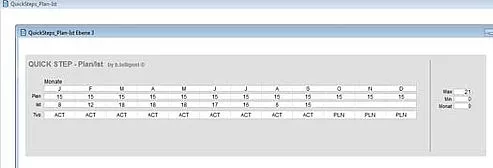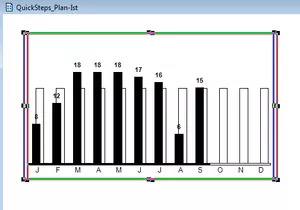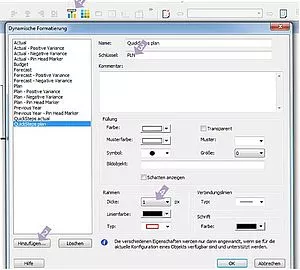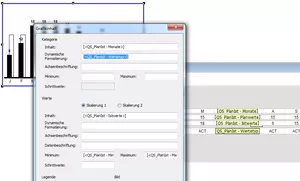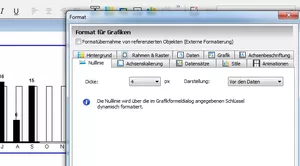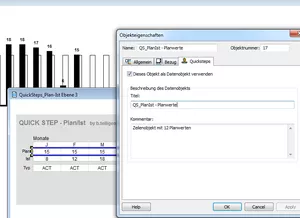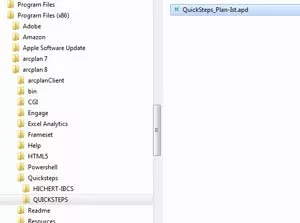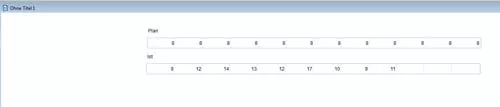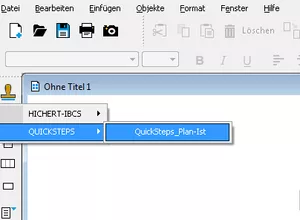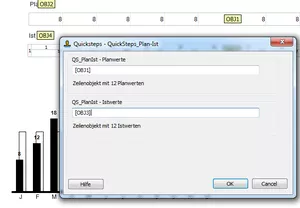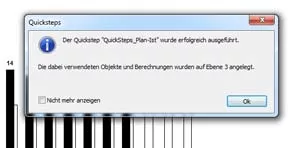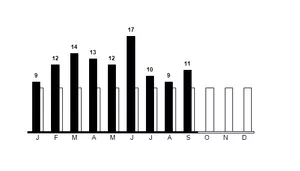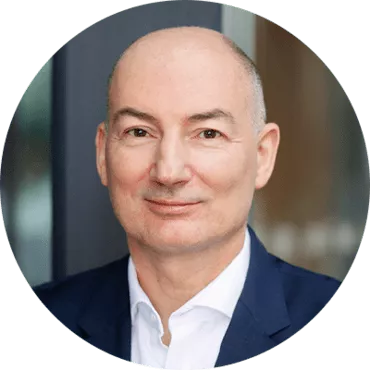As demonstrated in the last blog article, arcplan 8.5 offers a portfolio of ready-made and 100% IBCS conformal graphics which can be integrated into the application by a few clicks. In this article, it is now shown how own (IBCS conformal) graphics can be created and re-used as "Quick Steps" via drag and drop.
arcplan QuickSteps - Step 1
Again, first of all a data basis for the presentation is required. In this example, target and actual revenues in the course of the year are shown (per month). To this end, e.g. a simple time line with target and actual values is created and placed on level 3. The placing (level) is the same as in the later use. That means if data and calculations are placed on level 3 when creating the quick steps, arcplan also places the respective objects on level 3 during use - namely at a place where enough space is available. If objects are there already (e.g. further Quick Steps or other objects (from previously made development steps), the new Quick Steps objects are place below.
The line "type" is later required for the semantic axis of the graphic. At this point, only the logic that the abbreviation "ACT" is calculated for all actual values and the abbreviation "PLN" for all target values is important.
arcplan QuickSteps - Step 2
Now, a graphic is created on the document level according to the familiar arcplan implementation.
In this case, two graphics are placed on top of each other in order to enable the slightly offset arrangement of the actual and target bars. For the semantic axis, the "upper" graphic with the actual values is used. Previously, two further formatting rules (2) are created in the "Dynamic Formatting" window (1), equipped with the appropriate code (3) - in our case "ACT" for actual values and "PLN" for target values -and formatted as required (4) - here e.g. white background and black frame for the target values (outline bar).
These codes are reflected in the object "QS TargetActual - Actual Values". In the formatting object of the graphic, the category is now dynamically formatted in reference to this object.
Now, the zero line of the graphic is automatically formatted depending on the code. Important: the size has to be >0 px, otherwise the zero line is not shown. In case of outline bars, the width should be at least 4 px in order to make a gap recognizable.
Those two graphics can now be grouped.
Via the object features, it is defined (check box) which objects are to be data sources of Quick Steps. All checked objects are then automatically incorporated into a dialogue to define the basic values when the Quick Steps graphic is used.
Now, the arcplan document with the created Quick Step only has to be placed in the program directory for Quick Steps and the Quick Step graphic is available and ready to use.
For example, we need a number of target and actual values as data basis for the use of the target-actual Quick Step graphic in a new document.
Now the quick step is selected...
...and the graphic is brought up at the required location and the objects with the basis data are stated in the dialogue.
All required objects are automatically located on level 3.
The Quickstep is done:
By means of Quick Steps, you have learned how quickly and efficiently one can work with arcplan and reduce development time. Look forward to the next valuable tips and tricks in our arcplan blog.