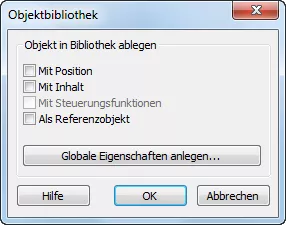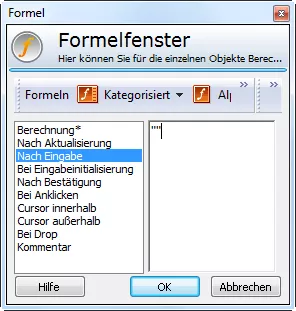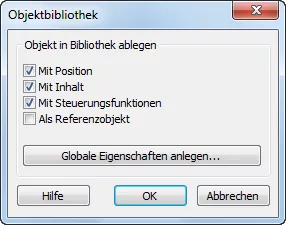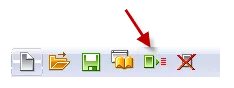The arcplan library is a very useful tool for coordinating the layout of reports. All objects which are extracted from a library behave equally on the reports with regard to the selection of the subsequently described properties.
The library can be opened with the following button: ![]()
Setting up Library Objects
In order to move an object into the library, a library must first be set up and saved. Then, this object can simply be dragged into the library window by way of drag & drop. (Alternative via the menu list: objects / move to library)
Note: Hierarchical objects cannot be managed in the library.
As soon as this is done, a pop-up opens where the properties of the object can be defined:
In this context, it must be noted that the property “With management functions“ is only active if the object receives an entry under one of the management events such as “After updating” or “After entry”.
Tip:
In order to activate the management function in the library it is sufficient to simply insert an empty string ““ into one of the formulas. It is merely important that the management function is active (has a * as in case of computation). If the management function is not supposed to be consciously different in the instances of the library object, then it can be recommended in most cases to include it directly, as a subsequent inclusion of the management function is no longer possible.
After this change has been made, “With management function” may now be selected.
The property “As reference object” should be used cautiously. Generally, objects which have been moved to the library may well be deleted. They remain in the library and on each report on which they have been rolled out, regardless, and may be retrieved at any time.
If an object has been marked as reference object, all other objects which are connected to this object via the library are also deleted upon deletion of the former. In addition, all changes to the library objects must be managed via this (original) object. An adjustment to just any object is then no longer possible.
The properties can be further limited via the button “Setting global properties”. Thus, e.g. only the breadth can be set as global property and the height may deviate from report to report.
Via the “Info” button in the library window, it can be checked at any time what the settings for the selected library object are. Further, the name can be changed here.
Modifying and Deleting Library Objects
As the global properties of library objects in the report merely constitute a reference to the library, the library must be saved if these properties are modified.
Example: Breadth = global property
Height = local property (box unticked)
If the breadth of the object is modified, it is imperative that the library be saved. In case of a modification of the height, it suffices to save the report.
If a library object is supposed to be deleted, all documents must be closed first. Then, the library may be opened separately and the object may be deleted.